This macro is used to create Guides and Cut Marks around a shape, object or even a page. This can also be used to add Denseitometer Scale, Colour Calibration Bars, Height and Width Grey Bar and Registration Marks along with Crop Marks.
How to use Guides and Crop Marks Maker CorelDraw Macro
- Download this macro from the above given link and install.
- If you don’t know how to install a macro read this post.
- Open a document in which you want to add guides or crop marks.
- Run this macro from Macro Manager or Scripts Panel… (depending which version of software you are using) … to get the following screen.
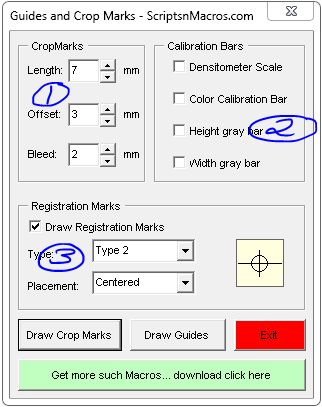
- Step 1:
- At length decide the length of the cutting lines.
- Offset is used to create a gap between the design and cutting lines.
- Bleed, use this setting to set the part of the design you want to be chopped with cutting lines for the binder.
- Step 2: These several settings can be checked to add these parameters along with the crop marks.
- Step 3: If you need registration marks you can add these settings as well.
- Clink on Draw crop marks.
To draw guides select and shape and click Draw Guides. If none is selected it will add guides around the page.
For visual steps watch this video below :
For any suggestion or any feature please use our forum section…
(Visited 7,892 times, 1 visits today)

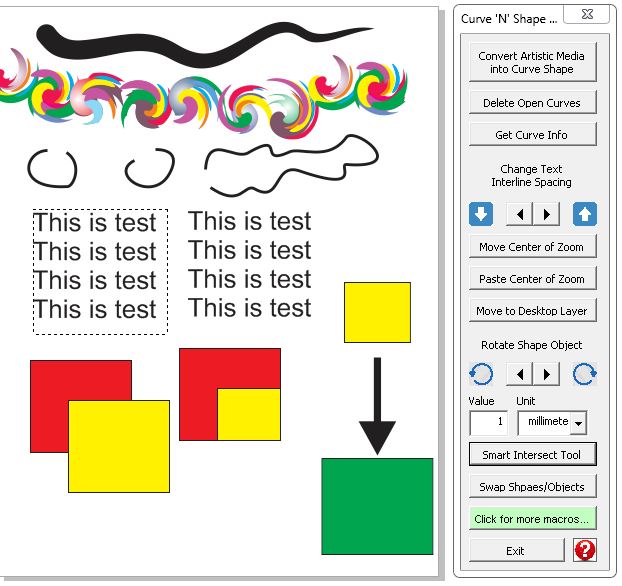
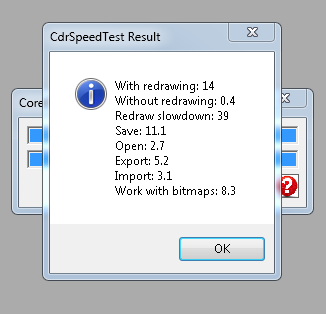
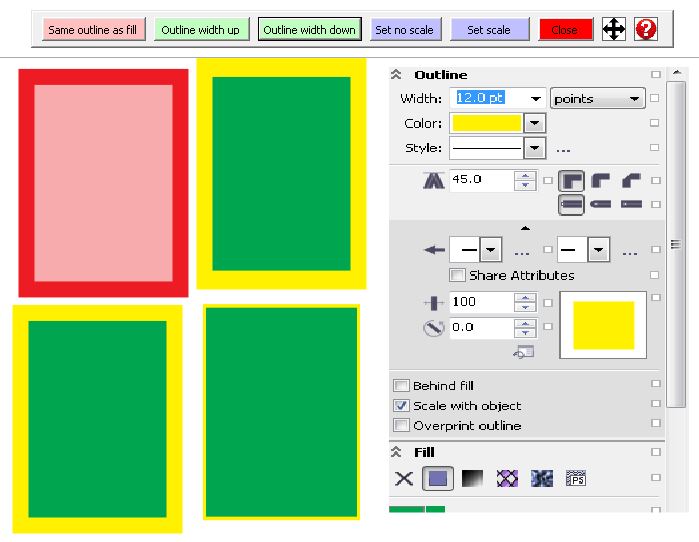
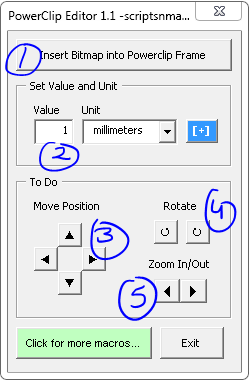
Hello – is it possible to adjust the default settings of this really helpful macro – I just want to tweak it a little so I don’t have to change the settings every time I use it.